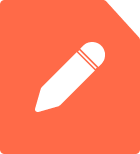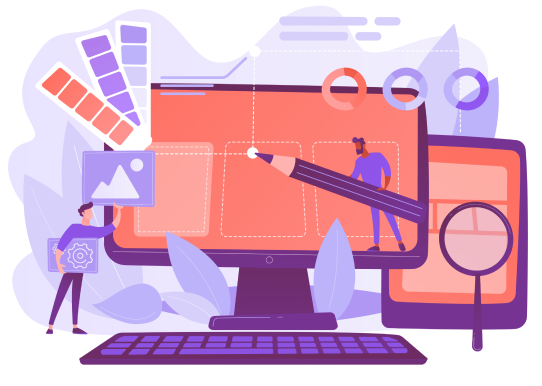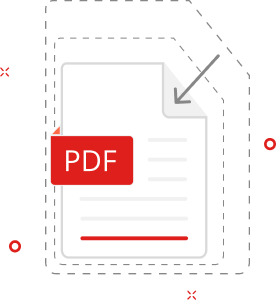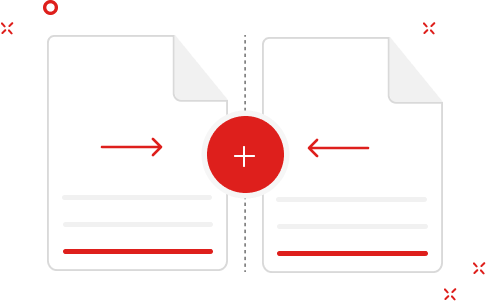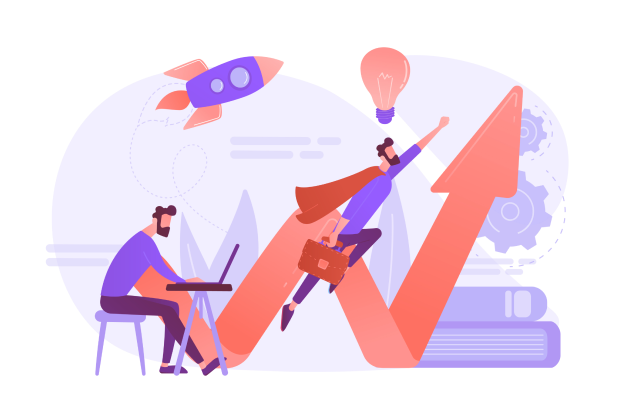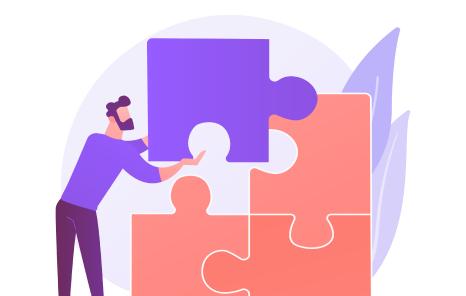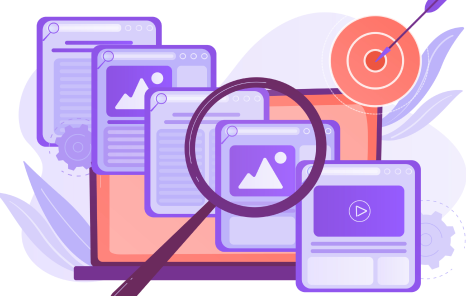The advantages of PDF are so undeniable in terms of compatibility with any operating system that the use of PDF form has become the standard for many government institutions, education, business companies, etc. To create PDF, make timely adjustments to documents, or fill in various forms, you may use a PDF editor online. Thanks to it, you will always feel confident in the general exchange of information and documentation.

Today, few people want to read endless boring texts. For the information to be of interest to the reader, the text must contain graphs, diagrams, tables, pictures, highlights, and much more. The best PDF generator will allow you to create a real work of art even from the most unexciting text!

The online PDF editor provides many options for customizing access to the information contained in the file. These can be mild options, such as a ban on copying, distributing, or modifying content. Or it can be strong protection, when only people who have a password to open the file can access information. Thus, you can transfer even the most confidential and sensitive information over the network in a completely secure way.