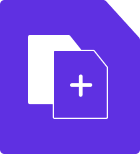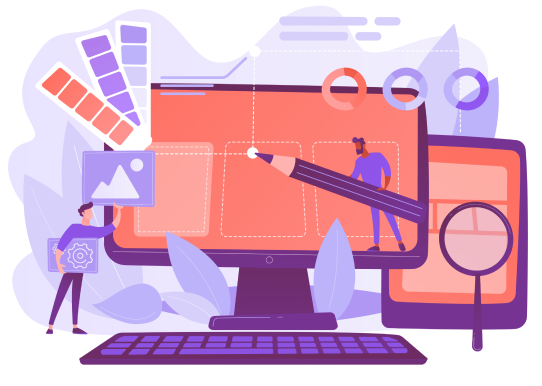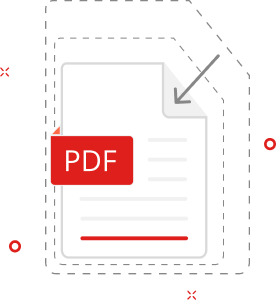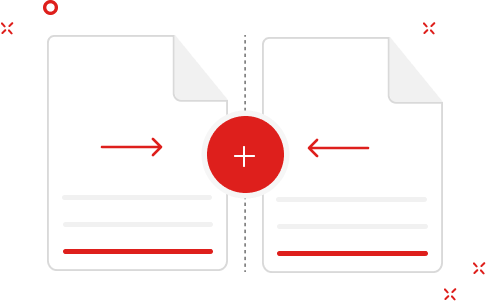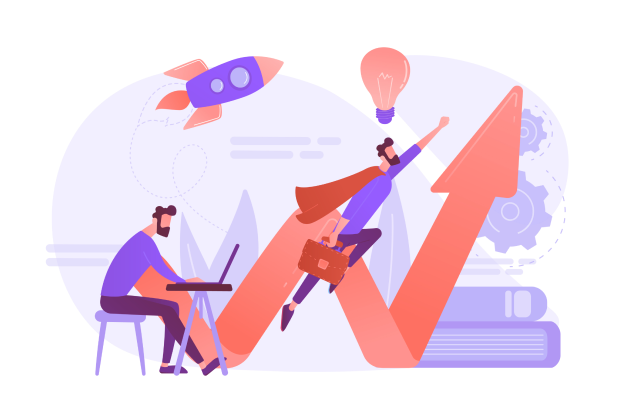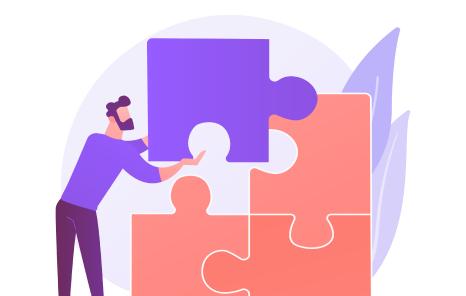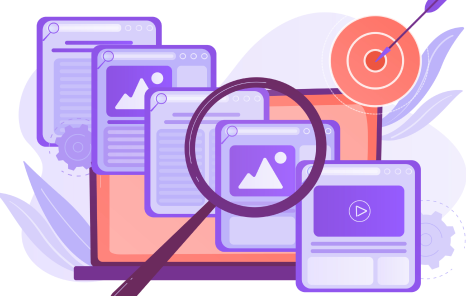Sometimes, after using the PDF merge online tool, you might need to split files back into individual documents, and you can do this without excessive effort. You can access the PDF Maker and extract the necessary pages, thus creating a new file with the information you need. You can even use settings to extract different pages into separate files, streamlining this process and dealing with the entire task at once. Thus, PDF merge and split become two interconnected tools, helping you easily manage your documents and work with them conveniently.